Featured post
How to add Facebook Like / Share Button on Blog of Blogger
- Get link
- X
- Other Apps
How to add Facebook Like / Share Button on Blog of Blogger
Written By:Sundeep Sharma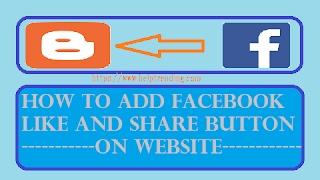
You have been already seen that the many blogs which are created from blogger.com have added the Facebook like button.
Nowadays this method has become popular, I think this is also a great way to making a blog popular, what do you think?.
So today I want to teach you how to add facebook like and share button on your blogger blog, the process is not hard, that you will do easily, just you have to pay some time to read this article till the end then you will understand regarding the today topic.
The buttons which you have needed is cannot come automatically on your blog, first, you should make a place for adding some XFBML codes which provide by facebook.
For making the place you should add new HTML JavaScript gadget the gadget help you to add XFBML codes. While you paste the XFBML codes in the gadget then your blog will show Facebook like and share button for your readers and you.
So here firstly I tell you how to add new gadgets in blogger where you can add Facebook like / share button.
Go to blogger.com and head over the navigation menu there, you will see a layout hyperlink button click the button, a new page will open then head over there, you
will see a hyperlink button called Add Gadget
, click that a new popup window will open then give the gadget title and click save button to finish.
Note: don't miss to make the gadget visible, if your gadget is invisible then your Blogspot blog will not show your gadget.
If you added the gadget then now open google and type Facebook Like Button in google search box then click search icon or hit the enter button on your device.
While you click the search icon or enter button a new URL will form and loading there, when the URL will be loaded you will get your search result.
In the search results you need to click on the first result of the results from there then a URL will load which look like this: https://developers.facebook.com/docs/plugins/like-button
When the URL loaded completely you will see a page with many contents, on that page you will see URL input box, select options, buttons and so on.
See the below screenshot image carefully to understand what you will see on that page if the screenshot has not seen clearly then reload the page or zoom the image.

The above image which you has seen, that I have edited with an arrow with defining numbers, I tell you their work described below.
You are seeing that the arrow No.1 is pointed to an input field which field title is URL to input
, in the field you will see a URL, you need to replace that
URL with your Blogspot blog URL.
The arrow No.2 which is pointed to a field which title is width
on the field you need to type width pixels which you have needed for your Blogspot blog or
website.
And next, you will see select options in the page which title have layout
in image example I had pointed arrow No.3, there are 4 options to choose, Standard,
box_count, button_count, and button, choose them which you wish.
The just right side of layout
select option, you will see another select option there which title has Action Type
, there are two options available to
choose, that are like and recommended
, for "like button" you need to select "like" in options.
Then another select option you will see there that is button size
, there also two options are available they are small and large
, you need to select
which you want.
Another two checkboxes you will see there, their titles are show friend faces and include share button
.
If you want to show your website liker friend face or photo then you need to check on show friend faces
.
If you want to include Facebook share button
with like button
then you need to check on include share button
.
And you will see your button preview in a box, see the arrow No.8 in the image to understand where your button preview will display.
Finally, you need to click get code
button then a dialogue box with the code will opening there, see the screenshot below, arrow where is pointed to the
screenshot you are seeing codes your codes also be same like the screenshot.

Now you need to open blogger.com, while you open blogger then you need to go to layout and edit the gadget which you had to make before, then go back to the page where your like and share button has generated then copy the codes and paste them in your blogger gadget then save your gadget. You are all done!.
- Get link
- X
- Other Apps